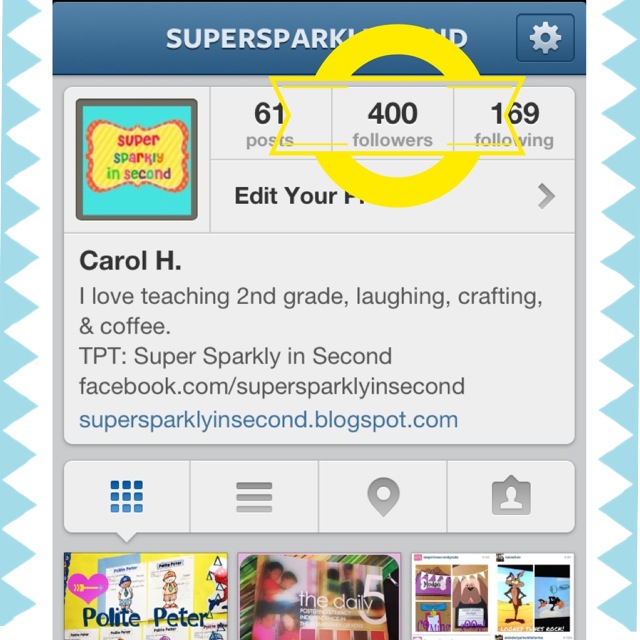I have a Smartboard and use it like crazy. It's a little absurd really. I rarely use my chart paper, which probably sounds terrible. Please don't judge. I'm getting better. Well, since there are so many amazing teacher authors out there, I have an abundance of PDFs and other images that I enjoy presenting to students. I also LOVE to write on them. Enter Snipping Tool. If you select the snipping tool it immediately allows you to select any portion of your screen. I especially like to use it on images that can't be copied in the traditional format {Control C}. It also helps me to stay technologically organized (because I'm not in the "real" world). I love everything I'm doing to be in one place or file. I often plan out a concept and save every part of the week-long plans in one document or Smart Notebook.
Here is an example: I always teach Magic or Sneaky E... I found a great poem (courtesy of Tales of Frogs & Cupcakes) to put into my Spelling lessons. So, I made sure the PDF was open and found the Snipping Tool in the Start menu. Then, I simply selected the area I wanted to snip. It always pops up in a new window. Just Copy and Paste into a new document like Word, PowerPoint, or SmartNotebook.
This has definitely become one of my favorite tools since discovering it a few years ago. I love technology and I love learning new tips and tricks. Do you have any techie tips to share?
Here is an example: I always teach Magic or Sneaky E... I found a great poem (courtesy of Tales of Frogs & Cupcakes) to put into my Spelling lessons. So, I made sure the PDF was open and found the Snipping Tool in the Start menu. Then, I simply selected the area I wanted to snip. It always pops up in a new window. Just Copy and Paste into a new document like Word, PowerPoint, or SmartNotebook.
Open PDF and Snipping Tool
Select the portion you would like to cut. Copy.
Paste into a new document.